When you’re trying to decide which service to use for your online conference call meetings, it’s easy to focus solely on fundamental features like audio quality, screen sharing and recording capability.
If you use Microsoft Outlook calendar, though, it’s also important to consider whether the service of your choice includes an intuitive and easy-to-use Outlook calendar integration.
Top five online conference call services with an Outlook calendar plugin
Schedule conference calls in Outlook without missing a beat:
- join.me
- UberConference
- GoToMeeting
- Zoom
- FreeConferenceCall.com
Read on to find out more about how you can use each service to schedule conference calls easily, send invitations and join meetings right from your Outlook calendar.
1. join.me
join.me allows Windows Pro and Business subscribers to schedule and start meeting within Outlook.
First, you’ll need to download the join.me for Outlook plugin. Then, click the “Schedule Meeting” button in Outlook
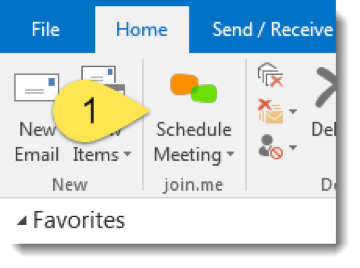
Once the “Meeting Settings” window is displayed, you can set your audio preferences and choose between a personal link or one-time code:
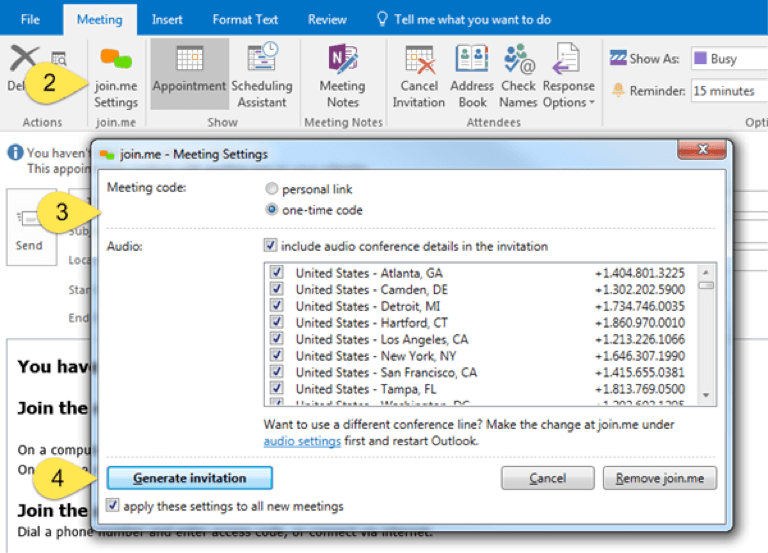
While new users can take advantage of join.me’s free trial, a paid subscription is required after the trial period. Paid join.me subscriptions start at $10 per user per month for up to five meeting participants.
2. UberConference
UberConference’s Outlook add-in allows users to schedule, modify and organize conferences, as well as manage contacts, from within Outlook.
Once you’ve downloaded the add-in, click the “New Meeting” button displayed in Outlook’s mail or calendar view.
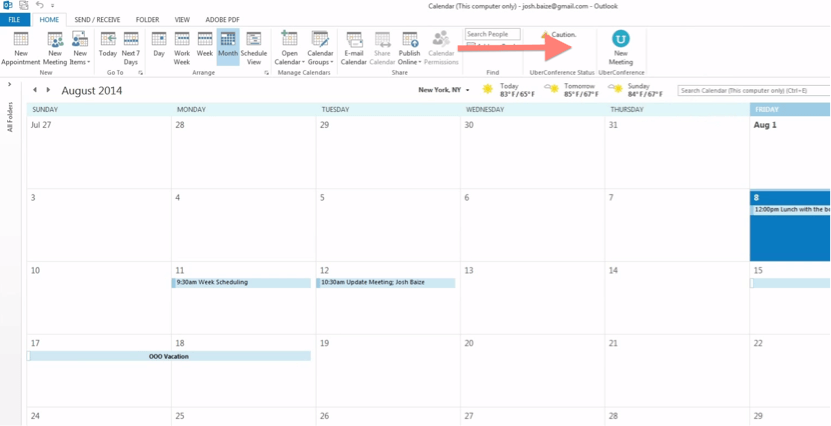
You also have the option to import your Outlook contacts into your UberConference account, which will allow UberConference to match contact information to conference call participants.
UberConference’s free version allows for up to 10 users. Its Business subscription costs $15 per user per month and allows for up to 100 participants.
3. GoToMeeting
With GoToMeeting’s Outlook plugin, you can schedule, edit, view, join and delete meetings right from Outlook.
After downloading and installing the plugin, you can send a conference call invitation by clicking the “Meet Now” button, or set up a conference call by clicking the “Schedule Meeting” button:
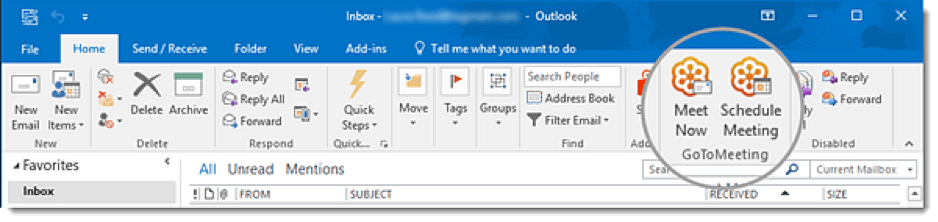
To edit a conference call’s settings, click the meeting in question to open to “Edit Options” window. There, you can customize your audio preferences, add a co-organizer or set up a meeting password:
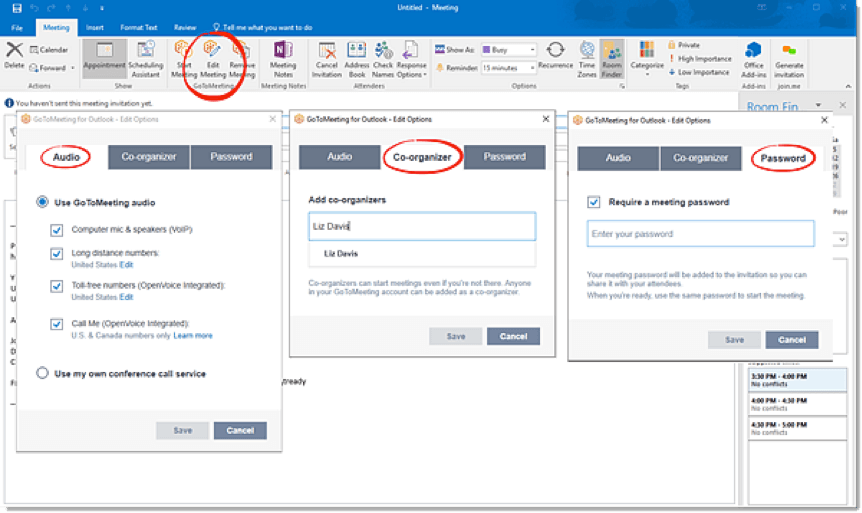
After the trial period, you’ll need to sign up for a subscriptGoToMeeting offers a 14-day free trialion plan. Plans start at $14 per month for up to 10 meeting participants.
4. Zoom
To schedule a Zoom meeting from Outlook, you can download the Zoom Microsoft Outlook Plugin.
Once you’ve installed the plugin, you can either schedule a meeting or personal audio conference from Outlook’s home menu:
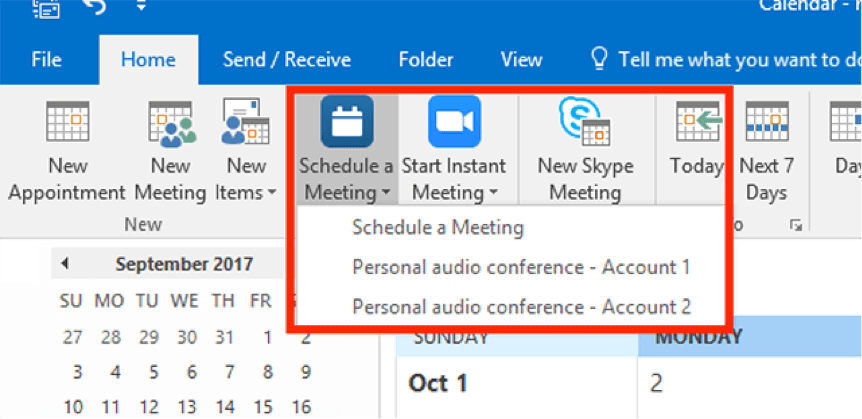
You can also turn an existing invitation into a Zoom meeting by first opening the original invitation and then clicking on the “Schedule a Meeting” button:
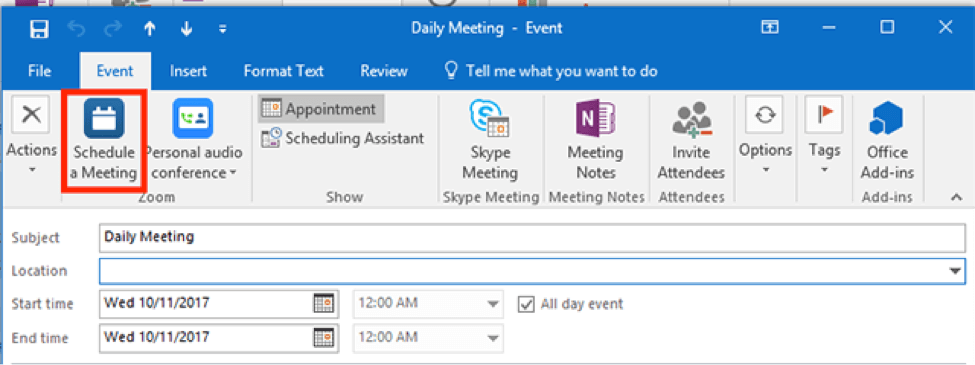
Zoom is free for up to 100 participants and includes unlimited one-to-one meetings. For meetings with more participants or for unlimited meetings between meetings of all sizes, you’ll need to sign up for a subscription plan starting at $14.99 per month.
5. FreeConferenceCall.com
In addition to a complete suite of free conference call software, FreeConferenceCall.com also offers an integrated Outlook plugin.
Setting up FreeConferenceCall.com Outlook Calendar add in integration is as simple as downloading and installing the plugin using the setup wizard. Then, once you’ve logged into FreeConferenceCall.com from your Outlook account, you can schedule a conference call in Outlook two clicks:
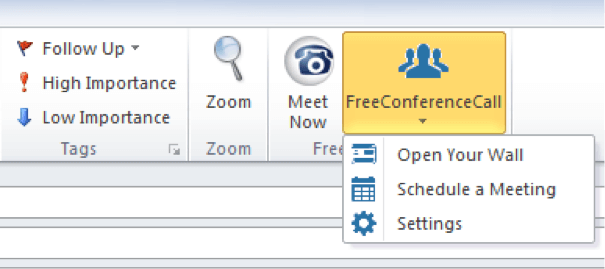
You can also change the date, time and location of the meeting as well as invite attendees by clicking the “Appointment” button:
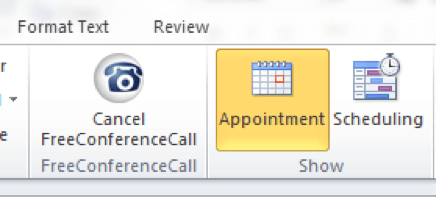
As always, FreeConferenceCall.com is entirely free for up to 1,000 participants, complete with screen sharing, recording, international calling, video conferencing, remote desktop control and more.
With all of the best online conference call services offering Outlook plugins, you have no shortage of great choices.
If you select from the services listed here, you’ll have no problem seamlessly scheduling and joining meetings from within Outlook. All you have to do is consider which option fits your needs (and budget) best.